CMS Help
Advanced Content Management System
Organization & Templates
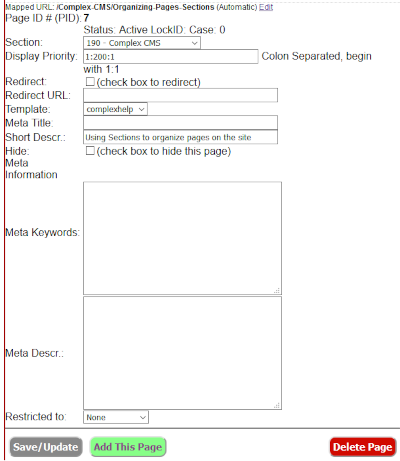 This background is for all authors.
This background is for all authors.
This section controls how the page is displayed. Please click on the image to see an example.
From Top to Bottom:
- The PID number of page. It is automatically assigned as soon as the page is Added to the system. Below that is a status line which is most important for sites with versions. The "Case" is used for problem solving and should be reported if you encounter an error.
- Section is a drop down list of the sections available to the author. Remember, pages are arranged by Section
- Display Priority is the order (from 1:1) in which pages are displayed within a section. The section's table of contents will display all non-hidden pages within a section as well as all current page's children or siblings. Top lpage in a section will have a display priority of "1:1". Since you may want to insert a page later between existing pages it is a good idea to set the display priority with gaps of 20 (e.g., 1, 20,40,50....). Other top level pages will different 1st numbers (e.g., 20, 40) but ':1'. Pages under a specific page will have the same leftmost numbers (e.g., a page under 20:1 would be 20:20, or a page under 30:20:1 would have 30:20:20. The trailing ':1' will be added if needed.
- You can reset the Display Priority at any time (note: for a site with versions this constitutes and edit and will require the revised version to be published before the change will take effect, until then the page will show up in the old section under both searches and in the page list on the right. ).
- Warning Automatic Secondary Display Priority Value Changes: After you add (or update a page if you have changed either the Display Order or Section) recheck to make sure the intended value shows up. The system will silently add '10' to the secondary display order you enter if you try to specify the same display priority for two different pages in the same section.
- Redirect and Redirect URL work together. If you want to refer to another web page in the current table of contents, enter a Page Title, set the Display Priority check the Redirect check-box and put the full URL in the Redirect URL (e.g., https://secure2.csz.com/csz/managecontent.plx or http://www.olaclaremont.org/cgi-bin/complex2/showPage.plx?pid=2). Any information you put in the contents will be ignored. Warning: the system will not know if the target page goes away so you should check these and all links periodically.
- Template is the outline of how a page should be displayed. Each site must have a Default template. Other templates may be used to control how subordinate pages or pages within a section are displayed. It contains the common elements (e.g., which style sheet to use, where the |.TOC.| will appear). It can contain both static HTML as well as tags. It will always contain a |.content.|tag so that at least the contents of the top content area for a page has a place to go.
- Hide is checked if the page should not appear in the Table of Contents. There are several common uses for hidden pages.
- They can supply common content for templates using the |.pContent:#.| tag which will include the contents of the first content area of the referenced page. e.g.,the information at the bottom of this page is contained in the first content area of a hidden page and it is added to a template using a |.pContent:12.| tag.
- Pages which will be displayed on the secure server are hidden and referenced by a visible page with the same title. The visible page just is marked as Redirect and refers to the hidden page using the full URL of the hidden page beginning with https:// (see above).
- Forms: since only administrative users can create forms page authors must reference these forms are used by "pContent"ing them in.
- the Show Special link will provide a quick guide to the various hidden pages.
- Short Description can contain up to 255 characters. Its primary use is in |.subPage.| tag to provide a brief summary of what is on the page. In the template for this help system is is displayed just below the page title is smaller print.
- Restricted to {optional} indicates that this page may be viewed only by members of a certain Authorized Groups of visitors.
- Meta Information are may be used to enhance listings in search engines.
- Meta Title contains the text which will be added to the colored title bar at top of the active frame in most browsers. A real value needs to be placed in this field to control the page title search engines the Page title when returning results. This may be more descriptive than the Page title since it appears in search results in isolation from the rest of the site.
- Meta Keywords contains a comma separated list the the words which search engines may use to categorize the page and the site.
- Meta Description can contain a short paragraph describing the page. Some search engines may display this below the page title when they return search results. However, many search engines just return text which was found around the actual search words which were used in the search.
Sample Search results:- CMS Help: All Tags




...the Page Title value and is normally used inside the "head" element of the page. If present generates a properly formed Meta Keywords element. Needs to be placed in the "head" element of the page. {Opt.} If present generates a properly formed meta...
https://www.csz.com/cgi-bin/complex2/showPage.plx?pid=410/22/10, 59062 bytes
- CMS Help: All Tags